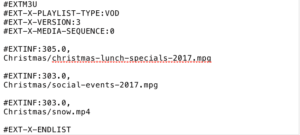Click to watch the video
Video Kiosk supports using playlists (m3u8 files) to control the playback order of the content loop.
To use a Playlist to control the playback order, follow these steps:
- Create a Playlist file.
Create a Plain Text playlist file, with the extension “.m3u8”.
- The easiest way to create a Playlist File is to download the Playlist Sample Kit, and edit a sample playlist using a Text Editor (Notepad on Windows, TextEdit on Mac).
- Click here to download the Video Kiosk Playlist Sample Kit
- You can create a Playlist using a Playlist file creation app.
- Because the file must be a “Plain Text” encoded file, you can create or edit a Playlist using a Word Processor (Work, Pages), however you have to do two things:
- Save or export the file as Plain Text, and
- Then change the file extension to .m3u8
- For more information on m3u8 files and m3u8 file syntax, refer to M3U – Wikipedia, The Free Encyclopedia at https://en.wikipedia.org/w/index.php?title=M3U
- For file contents requirements, refer to the Syntax Guide, below.
- The easiest way to create a Playlist File is to download the Playlist Sample Kit, and edit a sample playlist using a Text Editor (Notepad on Windows, TextEdit on Mac).
- Move the file. Move the file onto the device or synchronize it using a cloud service.
- Configure the Path. If you are using a Custom Folder Layout, configure Video Kiosk with the location of the Playlist file.
(If you are using the Standard Folder Layout or One Folder Layout, this step is not required.)
Go to Video Kiosk Settings > File and Folder > Path to Playlist folder
and set the path to the playlist folder. - Select the File.
Go to Video Kiosk Settings > File and Folder > Sort by and select the playlist to use from the list to use. If you don’t set this, Video Kiosk will play the first playlist it finds in the Playlist folder.
Video Kiosk Playlist Syntax Guide
| #EXTM3U #EXT-X-PLAYLIST-TYPE:VOD #EXT-X-VERSION: #EXT-X-MEDIA-SEQUENCE:0 | Required | |
| #EXTINF:99.999, (filename.ext) | Identifies the track (“#EXTINF:99,” required for each entry. Optionally use the rest of the line to identify the track) Specify the Filename. Either specify the Full Path name on the device or specifiy the relative path from you Video Kiosk Media Folder location (Usually videokiosk/media/) | Required for each track |
| #EXT-X-ENDLIST | Indicates end of file | Required |
Examples: Playlist Files
Example 1
Here is an example playlist.m3u8 file that plays 3 files, starting with “christmas-lunch-specials-2017.mpg” and ending with “snow.mp4”. These three media files are in a sub-folder, called “Christmas” within the videokiosk media folder
(file location for “snow.mp4” is videokiosk/media/Christmas/snow.mp4)
Note: Currently the #EXTINFO values are ignored, but the .m3u8 parser expects them to be present.
If you are not using an App to create your playlist, the easiest way to create one is to download the Playlist sample kit and follow the instructions for running the tutorial and for creating a Playlist file.
Click here to download the Video Kiosk Playlist Sample Kit
Take the Next Step
Free Trial
Install the FREE trial
Video Kiosk Help
- Read the FAQ
- Read the Purchase FAQ
- Refer to the Tutorials
- Go to the Questions Forum
- Read the Video Kiosk User’s Manual
- If you have any questions, Contact Support