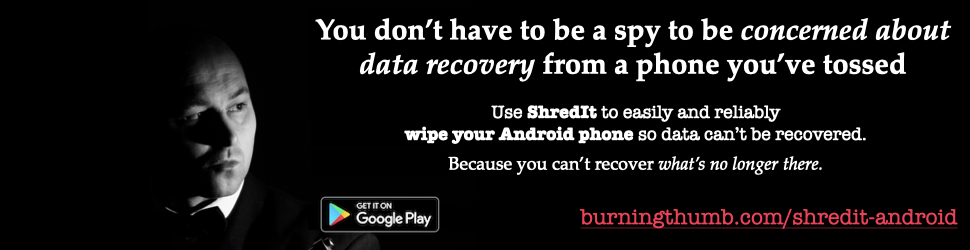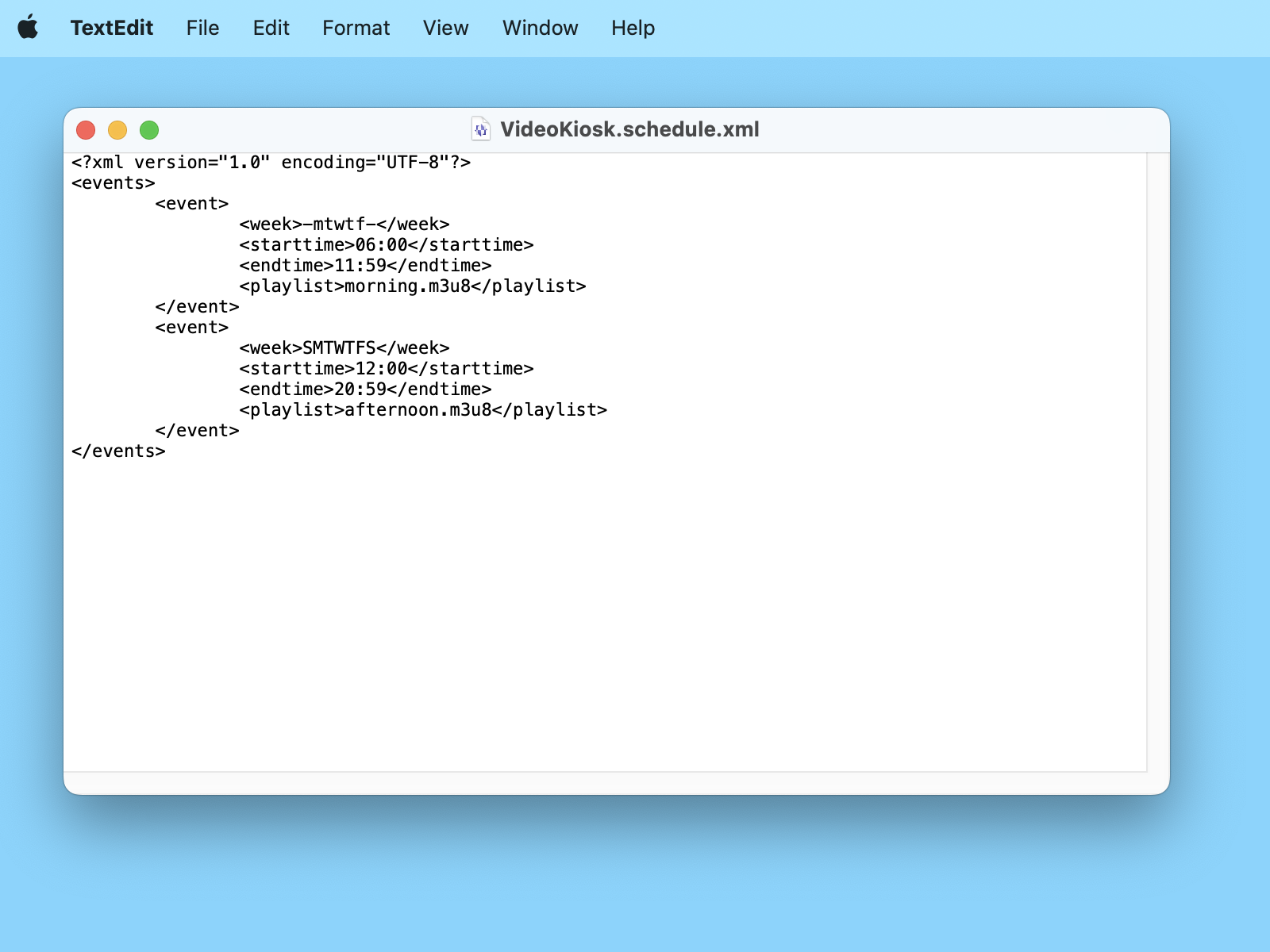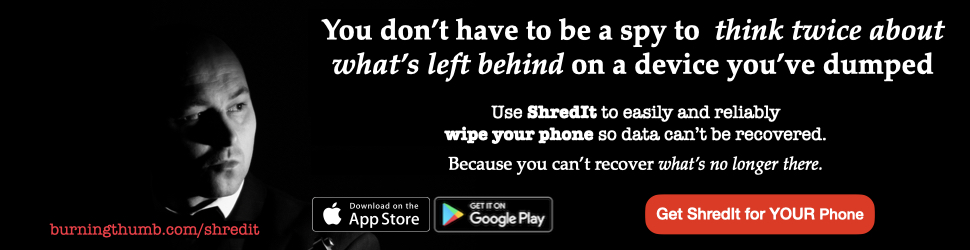There are an infinite number of reasons why you might want to create an XML file. Because XML files are infinitely flexible in their structure, they have many different uses.
XML files are versatile, powerful tools used across industries for storing and sharing data. And because the file can be read by both machines and humans, they have been widely adopted as an ideal way to create files that are updated by humans and then used by all kinds of apps and computer functions. Whether you’re submitting a website sitemap to search engines, configuring an app, or creating a product feed, learning how to create an XML file is a valuable skill.
This guide will walk you through the process of creating an XML file on both Mac and Windows, explain what XML files are, and provide practical examples and best practices to ensure your files are functional and compliant with standards.
This guide is designed for non-technical users, such as website owners, small business operators, or app users, who want clear, step-by-step instructions to create an XML file. Whether you’re submitting a website sitemap to search engines, configuring an app, or setting up a product feed, we’ll walk you through the process on both Mac and Windows, explain what XML files are, and provide practical examples and best practices to ensure your files work smoothly.
What is an XML file?
An XML (Extensible Markup Language) file is a plain text file that is used to store information.
They are versatile, powerful tools used across industries for storing and sharing data. Because the file can be read by both machines and humans, they have been widely adopted as an ideal way to create files that are updated by humans and then used by all kinds of apps and computer functions. An important caveat is that because they are intended to be read by machines, they must be stored in a plain text file.
What makes XML so versatile is that the structure of the file is determined by the file creator and can be added to over time. The rules for the structure and content of a particular type of XML file is called an XML Schema. If you want your XML file to be used by an app or on the web, you just have to create a plain-text file that follows the rules of the schema for that file type.
Here’s a deeper look at why XML files are so useful:
- Customizable Structure: The creator defines tags (e.g., <profit>, <profitsource>) to organize data, allowing infinite flexibility in how information is stored and presented.
- Platform-Independent: XML files work seamlessly across different operating systems (Windows, Mac, Linux) and programming environments, making them a universal choice for data exchange.
- Human and Machine Readable: The plain text format and clear tag structure make XML files easy for humans to edit and for computers to parse and process.
- Self-Describing: XML files use tags to describe the data they contain, reducing ambiguity and making it easier for applications to interpret the content correctly.
Why Use XML Files?
XML files are used in countless scenarios because of their adaptability. Here are some common applications:
- App Configuration: Developers use XML to store settings for apps, allowing users to customize behavior without modifying code.
- Data Exchange: Businesses use XML to share structured data between systems, such as in financial transactions or supply chain management.
- Various Data Feeds. Data feeds are used on the web to provide up-to-date information that can be easily read by sites that aggregate such information. Some common types are:
- Website XML Sitemap: Search engines like Google use XML sitemaps to discover and index website pages efficiently.
- RSS Feeds: News aggregators rely on XML-based RSS files to deliver press releases.
- Product Feeds: A Product Feed is an XML file used by businesses to distribute product information to multiple online sales channels, such as Google Merchant Center, Amazon and other shopping platforms. It contains the product details in a standardized format that can be read by more than one sales platform.
Because the structure of the data in the XML file is created using tags defined by the file creator, an XML file is infinitely customizable and can be used for many different applications. By learning to create an XML file, you can tap into these applications and more, tailoring data to meet specific requirements. Here are a couple of examples of XML in action.
Example 1 – Sitemap XML files
If you want to submit your website’s pages to a search engine so that your pages get crawled, you create a sitemap.xml file. This is a XML file that adheres to the XML Sitemap Protocol that has been defined by the industry. For each page you want to submit, you provide the information as text inside the tags as defined in the protocol. The search engine web crawler can then read the XML file and discover your website pages
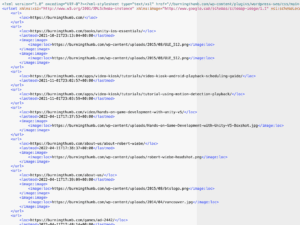
Example 2 – App Configuration File using for Scheduling Video Kiosk
For example, here is a configuration file used by the Video Kiosk app.
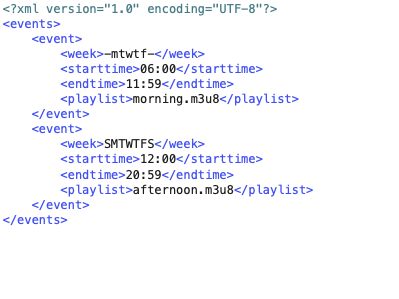
As an App developer, you might want to be able to schedule your app from long distance. For example, your app might be running at all of your customer’s stores across the country. You define an XML Schedule Protocol and program your app to read and perform the commands in an XML schedule file that you create. Once an XML Schedule file has been created, it can be uploaded over the internet to each device. In this way, the schedule on which your app runs can be managed remotely.
This sample file is used by Video Kiosk to schedule playback times for media files. The structure of the configuration file was determined by the developer of the app. A user can then follow the Syntax Guide to create an XML file and then use it to control the playback behavior of Video Kiosk.
General Guidelines for creating an XML File
Here are some general guidelines to keep in mind when creating an XML File. Creating an XML File is straightforward if you keep in mind that it has to adhere to General XML Standards so it can be machine-readable, and it has to have to required content so it is useful for the purpose you are creating an XML in the first place.
When you create an XML file, follow these guidelines.
Guideline #1 – Adhere to XML Standards
Follow the General XML Specification rules so that your XML file complies with the XML Standards. In particular, note that an XML file must be a Plain Text file so that it is machine-readable.
For more information about the general XML Syntax rules, see https://en.wikipedia.org/wiki/XML
Guideline #2 – Follow the Syntax Guide
Each XML file type (e.g., sitemap, app configuration) has a specific structure outlined in a syntax guide, usually provided by the developer or standards body. For example, the Video Kiosk app offers a syntax guide in its user manual [5]. – Adhere to XML Standards
Follow the Syntax Guide (content requirements) for the type of XML file you are creating. A syntax guide should be available from the developer or standards body that created the XML File. In addition, there is often a sample file or sometimes an app available to create that type of XML file.
For example, here is the Video Kiosk Schedule XML file Syntax Guide available in the Video Kiosk Users Manual.

Click to enlarge
Guideline #3 – Create the file using a Text Editor
Create the file using a plain text editor to avoid formatting issues. Start with a sample file, if available, and modify it to suit your needs.
There are many options available. Here are some of the most popular.
Plain Text Editors for macOS
- TextEdit (built-in)
- Included with macOS
- Can be used as a plain text editor (Format → Make Plain Text)
- Easy to use, Basic and minimalist
- BBEdit
- Feature-rich plain text editor
- Syntax highlighting, search tools
- Website: barebones.com
- Sublime Text (also cross-platform)
- Can be used as a plain text editor with powerful tools
- Not a full IDE unless extended with plugins
- Free to try, paid license
Plain Text Editors for Windows
- Notepad (built-in)
- Very basic plain text editor
- Included with Windows
- Notepad++
- Lightweight, tabbed interface
- Syntax highlighting, plugins, but great for plain text
- Free and open source
- Website: notepad-plus-plus.org
- Sublime Text
- Also great on Windows
- Fast and clean interface
- Free to try
Guideline #4 – Look for Sample Files or XML file apps first
An easy way to create an XML file is by starting with an existing file of the type you are creating and edit it. Developers often provide these.
For example,
- To create a Video Kiosk Schedule XML file, download the Video Kiosk Schedule XML File Sample Kit and edit the sample file in it. (Just remember to also edit the filename.) Syntax Guide available in the Video Kiosk Users Manual.
- To create a RRS Feed xml file for a WordPress site, use a plug-in like Yoast.
Instructions: How to create an XML file on Mac
To create a plain text file on Mac, use an editor like TextEdit. (We used TextEdit because it comes free with your Mac.). Follow these easy steps:
- Open TextEdit.
Applications > TextEdit

- Enter the commands as documented in the Syntax Guide
Enter the XML content, following the syntax guide for your specific file type (e.g. sitemap or app configuration). Get this from the developer or standards body that created the XML File

- From the Format Menu, format the file as plain text to ensure that the file is saved WITHOUT Rich text formatting.
TextEdit > Format > Make Plain Text
- Save your file and change the extension to “.xml” (TextEdit > Save)
– Name your file.
– When it prompts you about the file extension, confirm “Use .xml”
You’ve now successfully created an xml file.
Instructions: How to Create an XML file on Windows
To create a plain text file on Windows, use an editor like Notepad. (We used Notepad because it comes free with your PC.) Follow these steps.
- Open Microsoft Notepad

- Create an .xml file
- Enter the commands as documented in the Syntax Guide
Get this from the developer or standards body that created the XML File. - Save your file and change the extension to “.xml”
(Notepad > Save)
e.g., config.xml). Set the file type to “All Files” to avoid adding a .txt extension.
You’ve now successfully created an xml file.
Best Practices for Creating XML Files
To ensure your XML files are effective and error-free, follow these best practices:
- Validate Your File: Use an online XML validator or a dedicated XML editor to check for syntax errors [10].
- Use Consistent Formatting: Indent your tags to improve readability, especially for complex files.
- Include a Declaration: Start your file with <?xml version=”1.0″ encoding=”UTF-8″?> to specify the XML version and character encoding.
- Test Your File: If the file is for an app or service (e.g., a sitemap), test it in the target environment to confirm it works as expected.
Common Mistakes to Avoid
When creating an XML file, watch out for these pitfalls:
- Mismatched Tags: Ensure every opening tag (e.g., <title>) has a corresponding closing tag (e.g., </title>).
- Incorrect Encoding: Use UTF-8 encoding unless specified otherwise to avoid character display issues.
- Saving in the Wrong Format: Always save as plain text, not rich text, to prevent formatting errors.
- Ignoring Syntax Guides: Failing to follow the specific syntax guide for your XML file type can render it unusable.
By following these guidelines, you’ll find that creating an XML file is simpler than you think.
Did you find this useful? Please leave a comment
Thanks in advance for taking the time to let us know how we're doing.
Leave a Comment