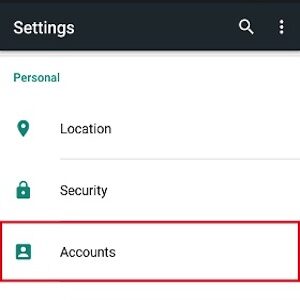Instructions: How to find the Google Calendar account for your Android Device
If you are using an Android Device – Phone, Tablet or TV – you probably have a Gmail Account. And with that, you have access to the Google Calendar associated with that Gmail Account, whether you use it or not. Once you find your Google account, you can login to it from any device and update or view your Google Calendar.
This allows you to use the same calendar on many devices, so you can update your calendar on your phone when you’re on the road and update the same calendar on your laptop when you’re at home.
To access the Google Calendar used for your Android Device, follow these easy steps:
- Figure out which Gmail account is associated with your Android device. To do this,
– Open the Settings on your Android device and open the “Accounts” settings. Your Gmail account will be displayed there.
- Using this Gmail Account, login to Google Calendar on your computer.
https://calendar.google.com/
Make any required updates to your calendar. - To access your Google Calendar on your phone, click the Google Calendar app.
(If it’s not already on your phone, you can download it from the Play Store.)

You can now view or update your calendar both on your computer and on your phone.
Technical Notes
Android Help
- How do I find the Google Account on my Android Device?
- What do I do if I’ve forgotten my Google Account password?
- How do I use Google Calendar?
- How do I add a Google Account on my Android Device?