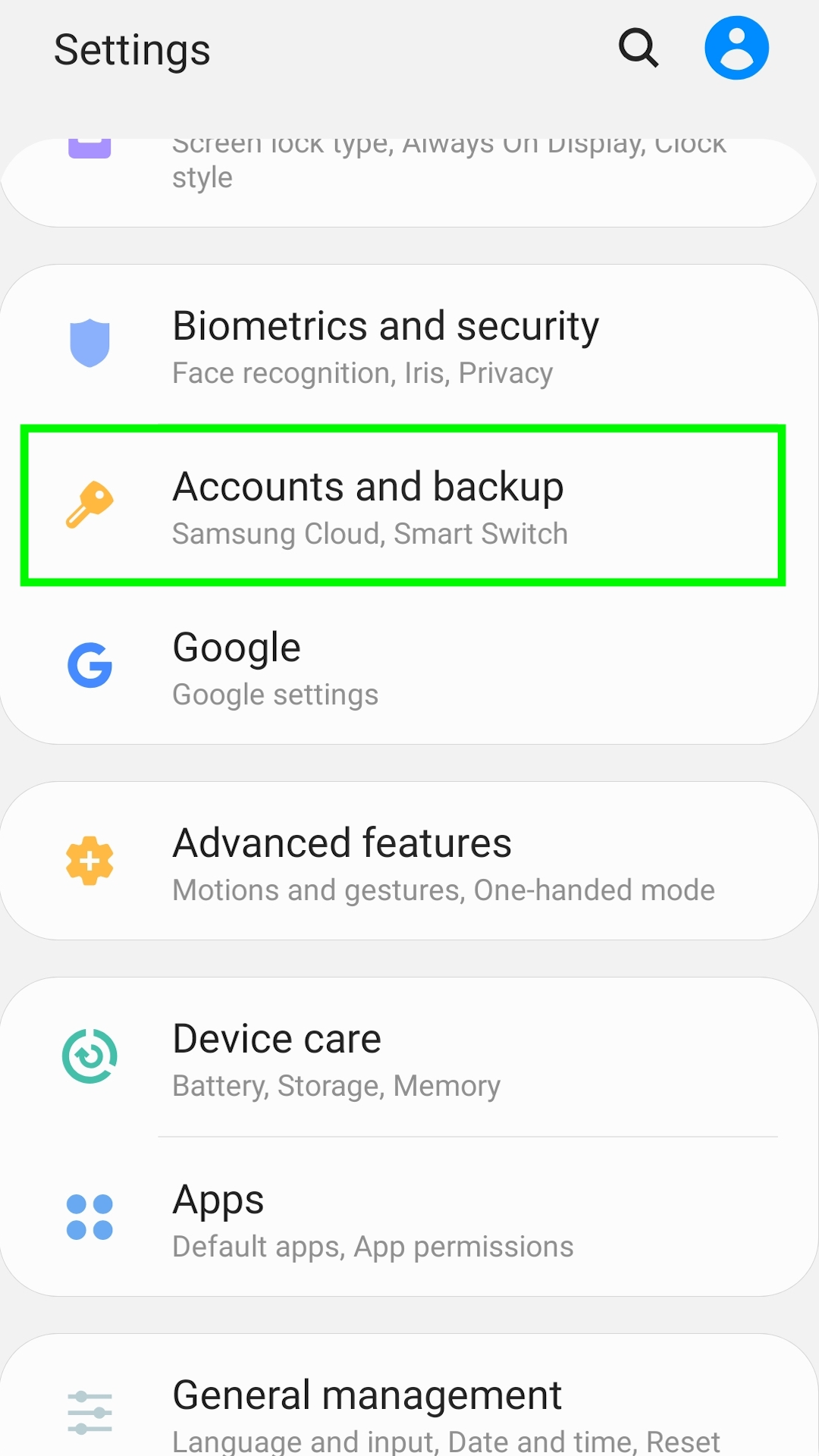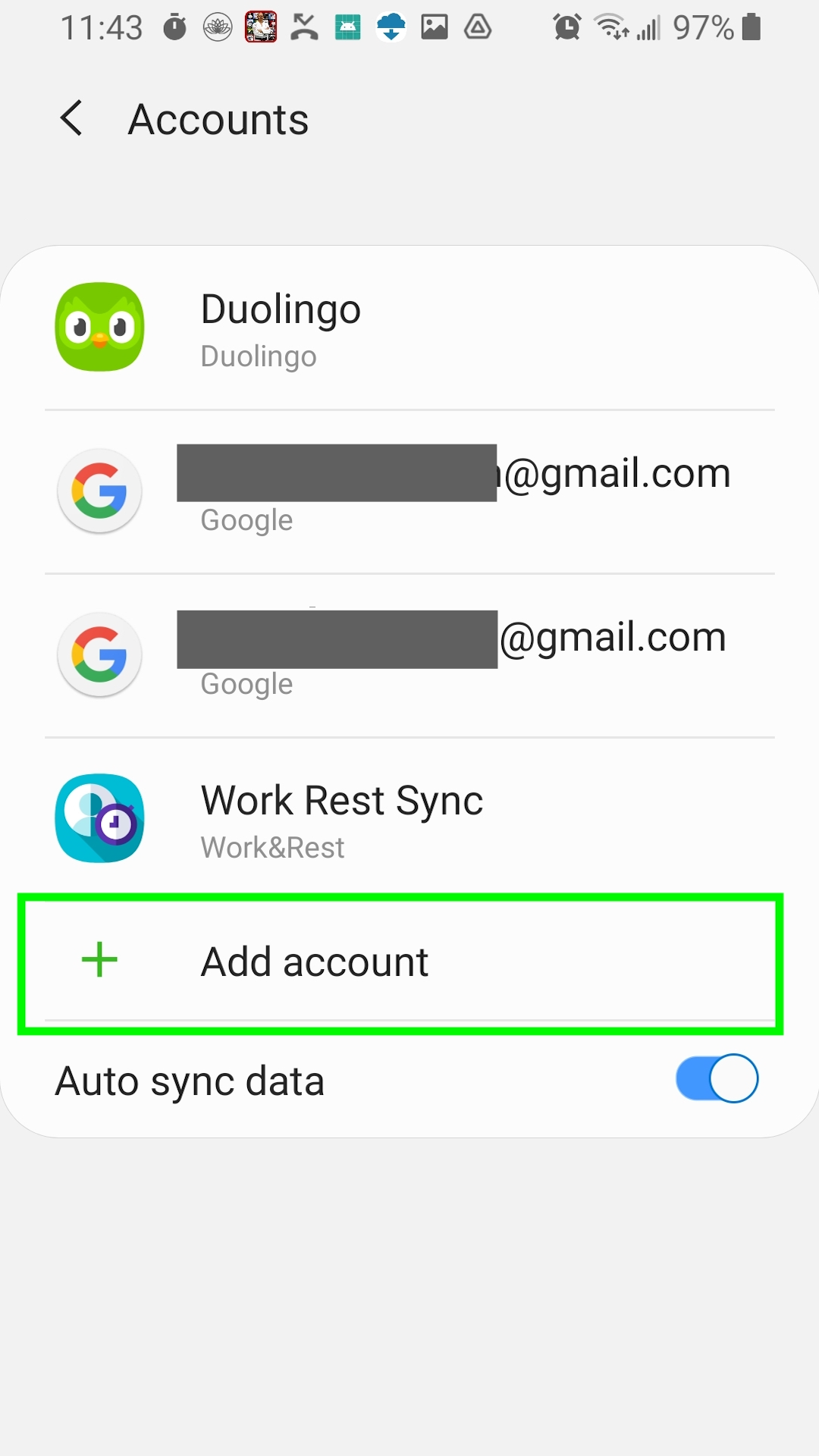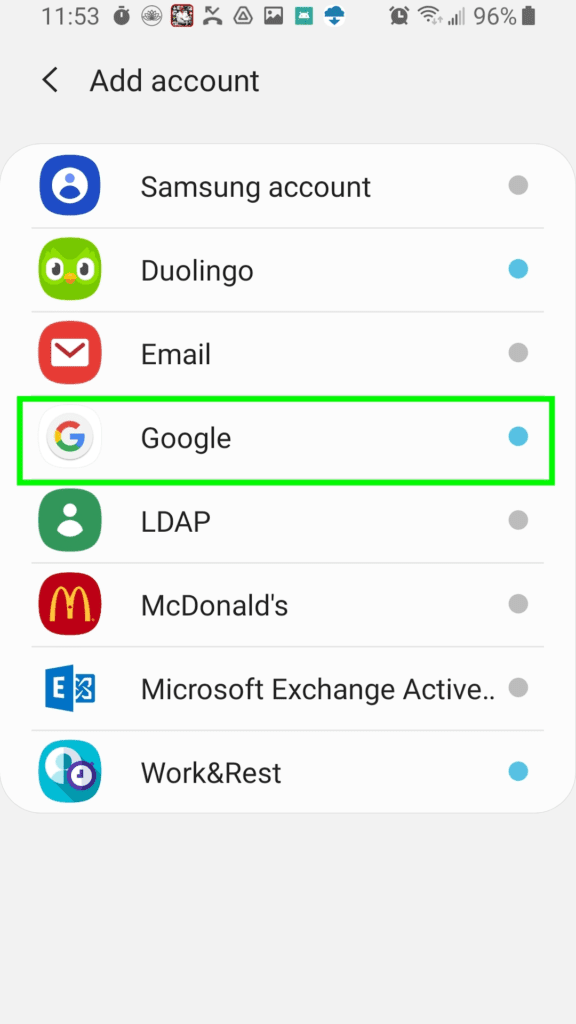The easiest way to manage your digital signage displays (Android TVs) is to use the same Gmail Account on all of them when using the Google Play Store and whatever Cloud Service (Google Drive, NextCloud) you use.
Instructions: How to add a Google account to your Android Device
To add a Google account to your Android Device – Phone, Table or TV to use, follow these instructions:
- Figure out which Gmail account you want to use.
If you haven’t already created it, go to Gmail and sign up for an Account at
https://support.google.com/mail/answer/56256?hl=en - Open the Settings on your Android Device

- Open the Accounts Setting

- Add an account
From the Accounts Setting menu that is displayed, open the Accounts List and click “Add account”

- On the Account Type List that is displayed, Choose Google Account

- Key in your Account (Email Address),
Click next,
key in your Password and click “Add”.
Repeat these steps on each of your Android devices.