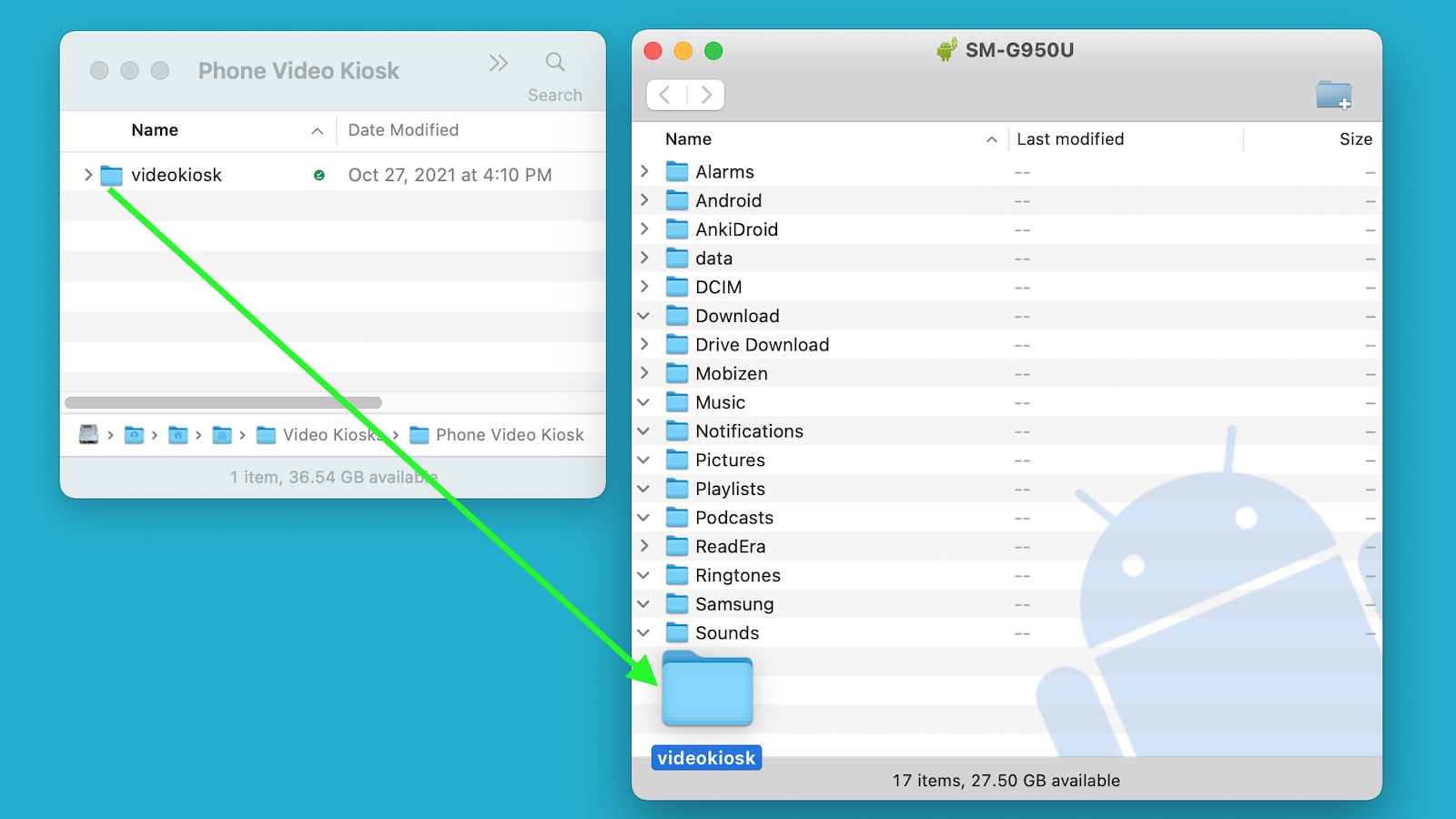Click to watch the video
You can copy a folder from your computer to your Android device (Phone, tablet, Android TV) using Google’s Android File Transfer App and your USB cable.
Requirements:
- Computer
- Android Device (phone, tablet, Android TV, Android TV Box)
- USB Cable
- Android File Transfer App
Instructions:
You can copy a folder from your computer to your Android device (Phone, tablet, Android TV) using Google’s Android File Transfer App and your USB cable.
- Install Android File Transfer
If you haven’t already done so, download and install Android File Transfer on your computer. Here’s the link
https://www.android.com/filetrans - Sign in to your Android device.
- Using the USB cable for your device, connect your Android device to your computer.
Android File Transfer App should launch automatically. - Your Android device will display a permission dialog. Click “Allow”.
The Android File Transfer Window will be displayed on your computer. - Copy the File or Folder
Browse your computer for the folder you want to copy over.
Drag it to the Android File Transfer Window. It will be copied to the Android Device.
Notes:
- Many USB cables will both charge a device and do data transfer but not all of them. Fortunately, it’s easy enough to buy one that does if you want to use this method but find your cable doesn’t support data transfer. Just look for the words “file transfer”, “data transfer” or “syncing” in the cable’s description to ensure that it has both charging and data transfer capabilities.