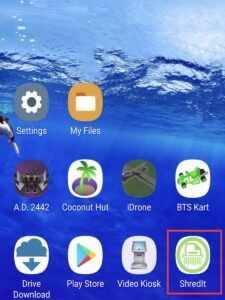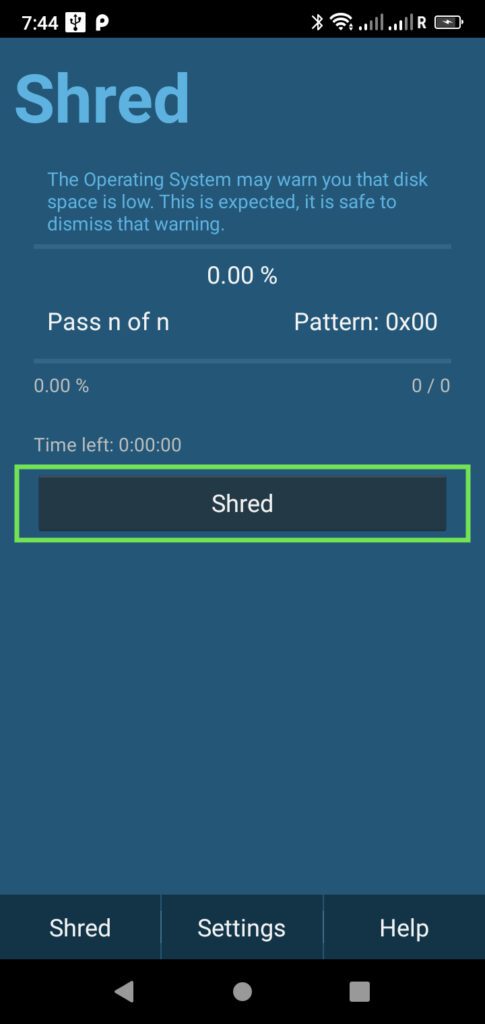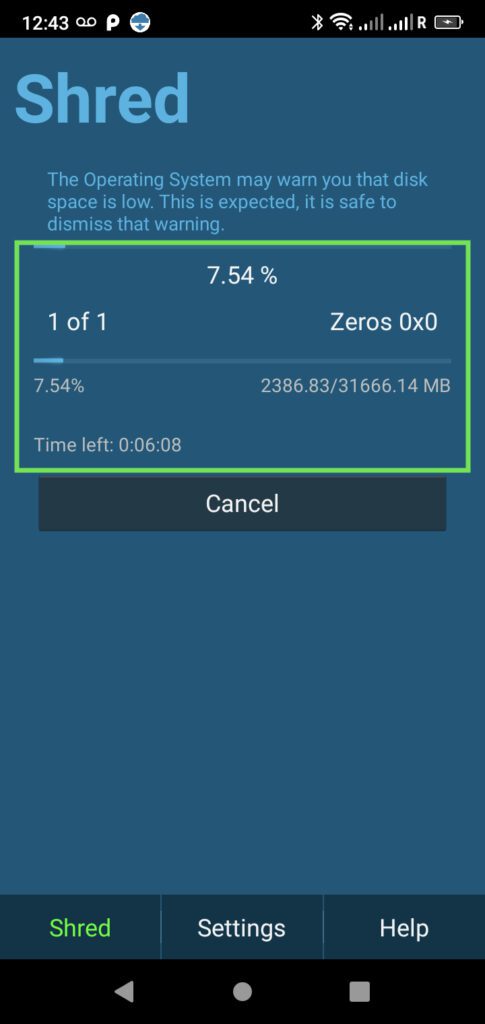ShredIt will wipe the free space on any Android device – phone, tablet or TV.
So, why would you want to do this? Are you aware that when you just delete data from your phone, the data doesn’t go anywhere. It’s still in your free space until it’s overwritten by something else? And, seeing that you don’t know when that will happen, that data could be recovered by someone else. You can take care of the problem yourself by wiping the free space.
Click to watch the video
Instructions: How to Wipe Free Space on Android
Now that you’ve installed and configured ShredIt, you’re ready to wipe your Data. You can wipe your Free Space or wipe your phone before selling. For instructions on how to wipe your phone before selling, refer to the Tutorial Menu on the left.
Time needed: 1 hour and 15 minutes
ShredIt will wipe Free Space on any Android device – phone, tablet or TV. To wipe the free space on your Android device, follow these easy steps:
- Launch Shredit – Android.
(If you need help installing Shredit, click here.)

- Configure. (Optional)
Govt Standard Shredding – Click to comply with DoD 5022.22M Sanitize Standard or DoE Standard
Number of Overwrites – Choose the number of overwrites
Overwrite Pattern – Choose the Overwrite Pattern
Shred Location: – Choose the Storage Location Internal and | or External Storage (either or both)
- From the Shred screen, Click “Shred“.

- To watch the progress, go to the Shred screen.

ShredIt – Android does the rest for you. When the operation is complete, the free space on your Android device will be wiped so it can’t be recovered.
Technical Notes
How often should I wipe my free space?
Whenever you are concerned about what could potentially be in your free space, wipe your free space with ShredIt Android. In addition, you might want to consider running ShredIt Android on a regular, scheduled basis if that’s easier for you rather than trying to recall what you’ve had on your phone.
How long will it take to wipe the free space?
To wipe the free space on the device will take 1.35 minutes per gig for a one-pass overwrite.
To estimate how long the job will take, go into your Android settings to determine the available space on your Android device. (Settings > Device > Storage > Available space)
Then, multiply that by 1.35
- For example, if you have 10 gb of Available storage, then it will take about 13-14 minutes to wipe the free space.
10 x 1.35 = 13.5 minutes - For example, if you had done a Factory reset and then were wiping a 64 gb phone, in would take about an hour and ten minutes. (By comparison to do a Factory Reset on a 64gb phone will take less than 15 minutes.)
What if I do more than one pass?
Each pass will add to the time it takes to wipe the free space.
- For example, if you have 10 gb of available storage and you were doing 5 passes, then it will take about 67-68 minutes to wipe the free space.
i.e. 10 x 1.35 x 5 = 67.5 minutes
Support
Where to get additional Help
- Read the FAQ
- Refer to the Tutorials
- Check the Questions Forum
- If you can’t find what you’re looking for, Contact Support