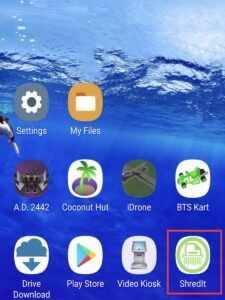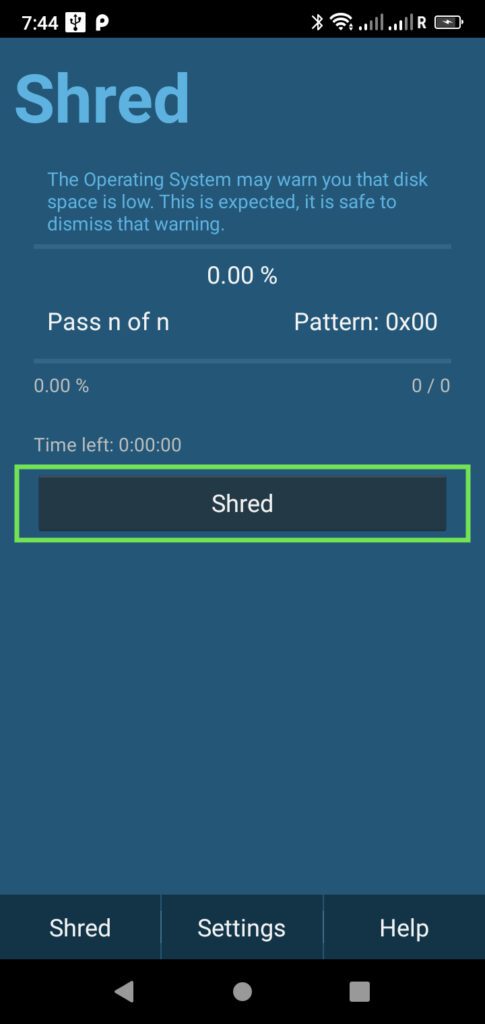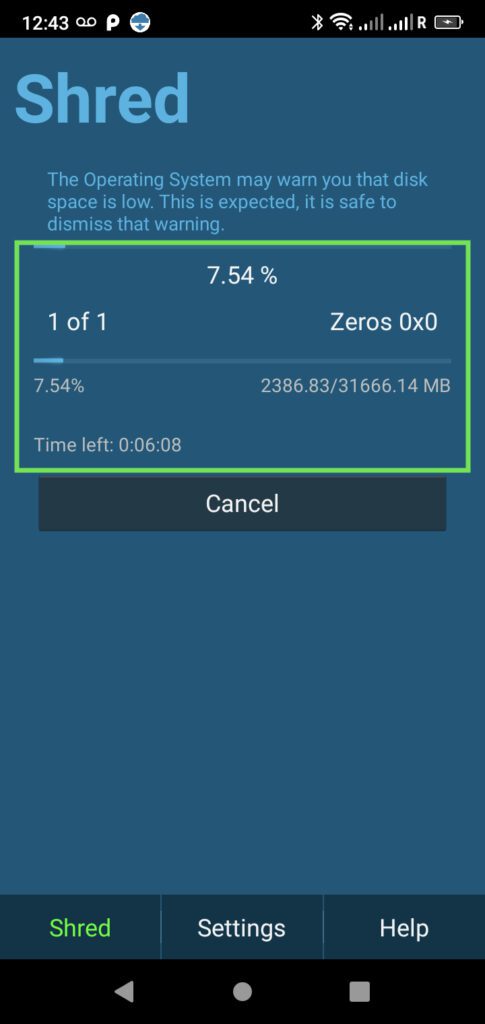There is an important difference between when you delete data from your Android device versus when you secure delete the data. When you delete private data or private apps from your phone, they’re still in your free space until that part of your storage is overwritten by something else. Seeing as you don’t know when that will happen, you can ensure that this isn’t recovered by someone else by shredding the free space.
Shredding the free space is a way to permanently delete the data on Android and is often done by people before they dispose of their phone. Of course, you may have reasons of your own for wanting to permanently delete data or apps you consider private, even if you aren’t planning on replacing your phone. So, when you want to wipe the private data on your phone without doing a factory reset, this is the way to do it.
In order to permanently delete the data on your Android device, follow these instructions.
Click to watch the video
How to Delete data, then Permanently Delete to wipe data before selling
Time needed: 1 hour and 15 minutes
Here’s what you do:
- Write down your account information!
Very Important Step. If you’re doing this before selling your phone, make a note of the Google Account (gmail address) and the Google Account password on the device before continuing. You’ll need this when you move ShredIt – Android to your new Android device. (For Android Help, see Technical Notes after these instructions.)
- Delete Apps.
Delete the Private Apps from your Android device. If an app cannot be deleted, then clear its data and its cache. (For Android Help, see Technical Notes after these instructions.)
- Delete Data.
Delete the Private Data from your Android device. Review your data files (My Files > Internal Storage), looking for ones you’re specifically concerned about and delete them. (For Android Help, see Technical Notes after these instructions.)
- Launch Shredit – Android.

- Configure. (Optional)
Govt Standard Shredding – Click to comply with DoD 5022.22M Sanitize Standard or DoE Standard
Number of Overwrites – Choose the number of overwrites
Overwrite Pattern – Choose the Overwrite Pattern
Shred Location: – Choose the Storage Location Internal and | or External Storage (either or both)
- From the Shred screen, Click “Shred“.

- You can watch the progress on the Shred screen.

- Uninstall ShredIt
When Shredit – Android is finished, you will have wiped your phone so the data can’t be recovered.
Once you’ve uninstalled Shredit for Android from your device, you can install it on a new device from the Play Store by adding that same Google Account to your new device. (For Android Help, see Technical Notes after these instructions.)
Technical Notes
Android Help
- How do I find the Google Account on my Android Device?
- What do I do if I’ve forgotten my Google Account password?
- How do I delete apps from my Android Device?
- How do I remove app data?
- How do I find and delete files on Android?
- How do I add a Google Account on my Android Device?
Wipe only free space or do a Factory Reset?
This procedure wipes the free space on your Android device after you have deleted the private apps and data. So, unlike doing a Factory Reset, it does not impact any of the other apps or data that are also on your device. In addition, whereas wiping the free space overwrites the data on your device, doing a Factory Reset just moves all the data into your free space.
Wipe free space or use encryption?
Although using encryption enhances security, it may not be “good enough” as the BBC reports in this article about data retrieval, British spies ‘moved after Snowden files read’
How long will it take to wipe the free space?
To wipe the free space on the device will take 1.35 minutes per gig for a one-pass overwrite.
In order to estimate how long the job will take, go into your Android settings to determine the available space on your Android device. (Settings > Device > Storage > Available space)
Then, multiply that by 1.35
- For example, if you have 10 gb of Available storage, then it will take about 13-14 minutes to wipe the free space.
10 x 1.35 = 13.5 minutes - For example, if you had done a Factory reset and then were wiping a 64 gb phone, in would take about an hour and ten minutes. (By comparison to do a Factory Reset on a 64gb phone will take less than 15 minutes.)
What if I do more than one pass?
Each pass will add to the time it takes to wipe the free space.
- For example, if you have 10 gb of available storage and you were doing 5 passes, then it will take about 67-68 minutes to wipe the free space.
10 x 1.35 x 5 = 67.5 minutes
Support
Where to get additional Help
- Read the FAQ
- Refer to the Tutorials
- Check the Questions Forum
- If you can’t find what you’re looking for, Contact Support