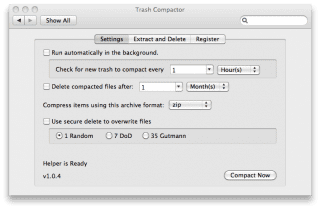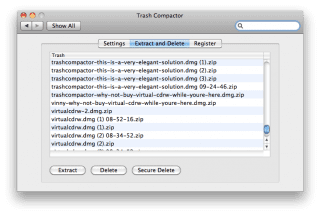This is legacy software and supports Mac OS X 10.11 and earlier. It is available here for use with older Macs and is not intended for use on macOS 10.12 and later systems.


When you want to take trash security to the next level, use Trash Compactor to compact and empty or secure empty trash on Mac OS X – automatically. Use your Trash normally and Trash Compactor will compact, empty or secure empty the compacted trash, on schedule.
Free 30-day trial
$12.00 US / year
Features
- Runs Automatically
- Compact and Empty Trash or Secure Empty Trash, automatically or manually – you choose
- Option to Extract accidentally trashed items at any time
- Configure how often Trash Compactor compacts trash
- Configure how long to keep trash before deleting it
- Configure the compacted archive format
- .zip for maximum compatibility
- .7z for maximum compression (space saving)
- Overwrite Options – A configurable overwrite pattern – random, Gutmann or Department of Defense (DoD) compliant
- Free 30-day trial ( Download Now)
Technical Specifications
System Requirements
- Mac OS X 10.6 or later (support macOS 10.12 Sierra)
Compatibility
- Works on any Mac OS X desktop or laptop computer
Screen Shots
Settings Tab for easy configuration:
- Run Automatically or Manually
- Schedule Trash Compactor
- Schedule Empty Trash or Secure Empty Trash (Compacted Trash Only)
- Choose archive format
- Choose regular empty trash or secure empty trash
- Choose secure delete overwrite pattern for secure empty trash
Extract and Delete Tab
- Manually extract accidentally trashed files
- Empty Trash or Secure Empty Trash, right now!
Tutorials
How to use Trash Compactor Mac
- Open the app and click the Settings Tab
- Install Trash Compactor. There’s instructions with the app ( Download Now)
- To change the settings, click the Settings tab.
- If you want to have it run automatically, Check “Run automatically in the background”
- Using “Check for new trash to compact every”, enter how often you’d like Trash Compactor to compact new trash
- If you want Trash Compactor to automatically empty the trash, check the “Delete compacted files after” checkbox and enter how long you’d like Trash Compactor to wait before emptying the trash. (This gives you time to really be sure the item is trash before it’s deleted.)
If you don’t want Trash Compactor to ever empty the trash, uncheck this checkbox. - If you want Trash Compactor to automatically secure empty the trash,
- check the “Delete compacted files after” checkbox and checkbox and enter how often long you’d like Trash Compactor to wait before emptying the trash
- check the “secure delete to overwrite files” checkbox and set the overwrite pattern (1 pass random, 7 pass Department of Defense compliant, 35 pass Gutmann)
- Using “Compress items using this archive format”, choose an archive format to use when compressing trash (7z or zip)
- Close the Trash Compactor pane.
How do I empty trash right now?
- Open your System Preferences.
- Click the Trash Compactor icon.
- To empty trash right now or extract an item from the compacted trash, click the Extract and Delete tab.
- When you’re finished, close the Trash Compactor pane.
I’ve installed Trash Compactor. What do I do now to empty my trash?
- Nothing. Trash Compactor will do it for you.
Support
Where to get additional Help
For help with this app
- Read the FAQ
- Refer to the Tutorial
- Read the Documentation in the App Download ( Download Now)
- Contact Support
Notes
- Please note that secure trash deletion is not effective on SSD media and should only be enabled on Hard Disk media.
- (Depending on your version of Mac OS X you may need to restart your Mac after installing the System Preference before it will become active. If the preference keeps opening instead of compacting, please restart your Mac.)
What next?
This is legacy software and supports Mac OS X 10.11 and earlier. It is available here for use with older Macs and is not intended for use on macOS 10.12 and later systems.
I want this
Buy it now
$12.00 US / year