This is legacy software and supports Mac OS X 10.11 and earlier. It is available here for use with older Macs and is not intended for use on macOS 10.12 and later systems.
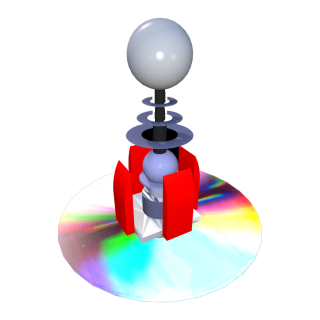

Music Transformer, formerly known as DRM Dumpster, is the easy way to convert iTunes M4P music tracks to MP3, AAC, AIFF, WAV, Apple Lossless on Mac OS X using a CD-RW or virtual CD. Use it to convert from iTunes M4P to MP3, AAC, Apple Lossless, AIFF or WAV – whichever format your device will play.
15-day Free Trial
Download NowSubscribe $19.95 US/year
Features
- Will convert iTunes M4P to MP3, AAC, Apple Lossless, AIFF, WAV on Mac OS X
- Works with a CD-RW or Virtual CD software – like BurningThumb’s Virtual CD-RW – to do the work for you
- Does not change your original iTunes M4P in any way
- Free 15-day or 30 track trial – whichever comes first ( Download Now)
Technical Specifications
- Mac OS X 10.6 or later required (supports macOS 10.12 Sierra)
- Requires either a CD-RW or Virtual CD software installed
Save $10 – Buy the Bundle
Music Transformer + Virtual CD RW
$34.95 US / year
Screenshots
Easy to Configure:
- Pick Convert – M4P
- Pick the Library or a single Playlist you want to convert
- Pick the format you want to convert to (MP3, AAC, Apple Lossless, AIFF, WAV)
Reviews
Music Transformer saves you a lot of time and effort
Music Transformer – Mac will allow you to remove the digital protection from your DRM tracks in iTunes. Although it looks like DRM will probably be abandoned in the future you may still have purchased DRM tracks in the iTunes Store. You might want to remove the DRM so that you can play these tracks on any device and make your own copies. The simplest way would have been to burn them to a CD and rip them to an unprotected format, which can be a bit of a hassle. Music Transformer [aka DRM Dumpster] takes tracks in groups of 10 to 20 and automatically removes the DRM without you having to worry about it. It automatically goes through the protected tracks and performs the erase/burn/rip cycle for you, saving you a lot of time and effort.
Tutorial
How to convert iTunes m4P to MP3 using Music Transformer
Step 1 – Register Music Transformer
- Ensure you are connected to the Internet
- Launch Music Transformer
- Enter your Registration information
- Click the Register button
Step 2 - Set up iTunes importing
Set iTunes. Music Transformer uses your current iTunes import setting to import your music, so you'll need to set it to the format that you want to convert to: [MP3, AAC, Apple Lossless, AIFF, WAV].
Do this before running Music Transformer:
- Launch iTunes
- Open the Preferences > Advanced > Importing
- Select import Using:[MP3, AAC, Apple Lossless, AIFF, WAV]
- Choose one as your import setting
Example: If you want to convert to MP3, choose MP3 as your import setting.
Step 3 - Run Music Transformer
- Launch Music Transformer
- From the Convert menu, pick M4P
- From the location menu, pick the location of the m4ps you want to convert
- Select the play list containing the m4ps that you want to convert.
- If you want to convert the entire library, pick “library” - From the Convert To Menu, select the format that you want to convert to: [MP3, AAC, Apple Lossless, AIFF, WAV]
- Click the Transform button
- Insert a CD-RW or use Virtual CD Drive software, like BurningThumb’s Virtual CD-RW (buy it bundled and save $10)
If you have any difficulties, read the Read Me First document in the download. If that doesn't solve the problem, read the FAQ or Contact Us.
Support
Should you use a rewriteable CD-RW or Virtual CD Drive software?
You can use Music Transformer with either a rewriteable CD-RW (not a CD), or with Virtual CD Drive software, like BurningThumb’s Virtual CD-RW. (If you buy it bundled with Music Transformer, you 'll save $10.) When deciding between rewriteable CD-RW or Virtual CD Drive software, here's what you should consider:
- CD-RWs are available from most Office Supply stores (Staples, Office Depot, etc.) and a inexpensive. You can re-use the same CD-RW multiple times.
- If your Mac doesn't have a CD drive, you can still use a CD-RW if you buy an external CD Drive. (Warning: using an external CD Drive will be slower than using one built in to your Mac.)
- Using Virtual CD software instead of an actual CD Drive and a CD-RW will be faster, about 10x faster. If you're converting a lot of iTunes m4ps, using a CD-RW will take a lot longer!
- Whether your Mac has a CD drive or not, you can use Virtual CD software and save a lot of time. This is actually why we wrote Virtual CD-RW - to speed up converting iTunes m4p to mp3. If you want to save time and money, buy it bundled with Music Transformer and save $10!
More Help
For help with this app
- Read the FAQ
- Refer to the Tutorial
- Read the Documentation in the app Download ( Download Now)
- Contact Support
What Next?
This is legacy software and supports Mac OS X 10.11 and earlier. It is available here for use with older Macs and is not intended for use on macOS 10.12 and later systems.
I want this
Buy it now
$19.95 US / year

